This is my process for tracing line art in Illustrator
- Make your sketch in pencil/pen/paper (I can’t sketch on a computer. It’s a personal deficiency, I suppose).
- Scan/photograph your sketch and clean up in Photoshop. Try to remove as many ambiguous smudges and unclear pencil lines as possible. Use levels to kill the paper tone and get things as close to pure black and white as you can without the lines falling apart.
- Import into Illustrator, make your reference a template layer, create a new layer and begin tracing. You’ll be using either the pen tool or modifying primitive shapes. I tended to use the pen until I found the Inkscribe tool from Astute graphics.
- A note on tracing: make sure your lines are overlapping one another. We will clean these up afterwards
- A note on tracing: make sure your lines are overlapping one another. We will clean these up afterwards
- Clean up major overlaps with the scissors tool (shortcut: c). Be sure to leave some overlap where shapes intersect. In this example I want the left circle to be on top.
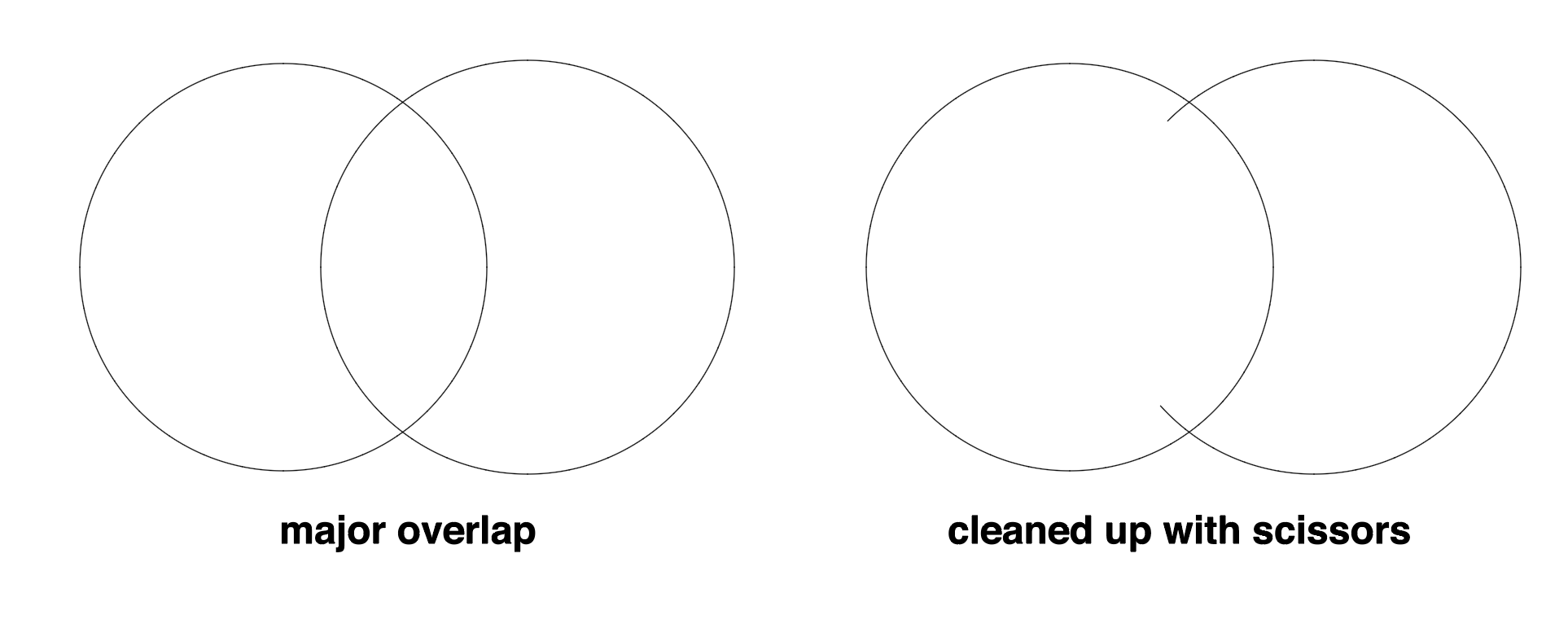
- Duplicate you line art layer and lock and hide the original (it’s a backup). Select all the art on your new layer and use the ‘outline’ command from the pathfinder.
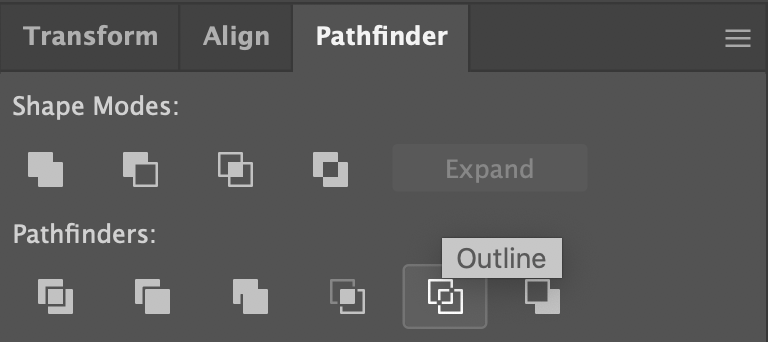
You can now go ahead and clean up all of those overlaps by selecting and deleting them. Put on a podcast and brew some coffee coz this is pretty tedious/zen. Use outline view (command+Y) here as it makes things much clearer.- Remember: think of the “stacking order” of the objects in your art. What should be “on top” of one-another.
- Remember: think of the “stacking order” of the objects in your art. What should be “on top” of one-another.
- With the lines leaned up it’s time to add colour. Duplicate your line art layer, lock and hide it and rename the new layer ‘colour’. Select all the art and use the ‘Divide’ pathfinder command.
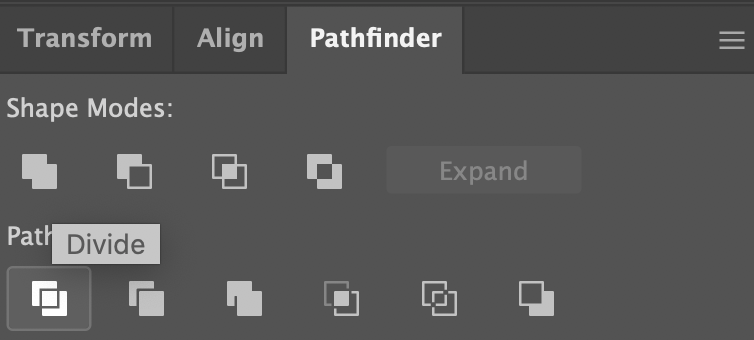
This will make all those individual lines into compound shapes. I like to use a set of generic global colours and use the eyedropper to apply to the shapes. Using global colours will make recolouring your artwork easier down the line.
I got this workflow from this video. Props to this guy!
Leave a Reply